How to Optimize Your Google My Business Listing Part 2: Extra Features
- Scott Moon

- Apr 26, 2018
- 4 min read
Updated: Nov 27, 2025

If you’ve read Part 1 of this article, then you’ve already mastered the fundamentals of setting up your Google My Business listing for optimal performance – well done! Now we’re going to focus on some of the special features that GMB offers which allow you to truly maximize the results you can get from this platform. Are you ready?
Google My Business Posts
You can add a post, similar to any post that you might make on another social media site, directly on your GMB profile. This is a great opportunity to highlight any special promotions, upcoming events, or even showcase the latest products in your salon or spa. Yes it’s one more thing to think about in your online strategy, but if you’re using our social media management tool, you can easily post to Google My Business at the same time as all your other social media platforms, all from one place!
Google Posts are essentially free “mini-ads” that will show up in your Google My Business listing and on Google Maps. Remember that people that find you through a Google search are looking for information. This is a fantastic tool that is still relatively new and most salons and spas are not using yet. So it’s a great opportunity to really stand out by providing some unique content.

You can make your Posts more engaging by adding an image, a Call to Action (CTA), and even including a link to another page or website.
Here are just a few Post ideas for salons and spas:
Highlight special promotions going on that are short-lived (ex: Black Friday, Cut & Color special this Tuesday). Highlighting a special offer is a great way to convert a searcher into a buyer
Having an event at your location (like a Blow Dry party, Skin Care demonstration, etc...)? Your Post can be set up as an event with a date and time and then you can even add a link to the registration page!
Did you just bring in the latest styling product to your salon? Show a picture and highlight key benefits. You can even link to a video where you show a demonstration of the product.
Send a positive message around holidays like Valentine’s Day, Mother’s Day, etc... Putting a smile on people’s faces will always help and it’s just another way to stand out.
As you can see, the possibilities with Posts are endless! Posts stay “live” for seven days or automatically stop if you’ve indicated a date (for example with an event). This is a tool that allows you to be timely, versatile with your content, and constantly intrigue or surprise potential clients.
TIP: Always use an image in your Post in order to capture a searcher’s attention. The ideal image size is 750x750 px (minimum 250x250 px).
To get started with Posts, login to your GMB dashboard and you’ll see the Posts option on the left-hand side. You can follow the simple step-by-step instructions from there.

Booking button feature
Did you know that you can have consumers book an appointment with you directly from your Google My Business listing? You need to have an online booking platform in place, but if you do, this is a great feature to help make it even easier to gain new clients, as soon as they start searching for you!
To manage your bookings, sign in to Google My Business and look for the Bookings tab. (If you don't see this tab, then the bookings feature is not yet available for your business category or region.)
If you already use a supported scheduling provider, you'll automatically be eligible to start receiving bookings. You'll see your booking history with that provider in your Google My Business account.
If you're not already using a supported scheduling provider, you'll see the option to choose a provider to manage your bookings. After signing up, your account with that provider will be automatically linked to your Google My Business account within 1 week. You'll then be eligible to start receiving bookings through Google.
Google does not charge any fees for these bookings, but you can check with your scheduling provider to see if they apply additional fees for bookings through Google.
Questions & Answers
Questions & Answers is a cool feature that does exactly what it sounds like: it allows people to ask questions about your business for you (or others – be careful) to answer.

Here are a few important points about the Questions & Answers feature. Note that these are current features as of the time of this post, but Google is always making adjustments and modifications:
The Q&A feature is not visible on the mobile GMB app.
You need to login to the GMB dashboard to see if you have any new questions that need answering.
You cannot monitor the Questions on a mobile device unless you have an Android phone.
You can use the Google Maps App on Android devices to manage the Q&A feature as the business. To do this, download the Google Maps app, sign in with the email address you use for your GMB listing, and you will get push notifications if someone asks your business a question.
TIP: Just like with the “Suggest an Edit” feature that we discussed in Part 1 of this article, anyone can answer questions asked of your business. So if you want to ensure that the information being spread about your company is accurate, keep an eye out and make sure you answer questions quickly. Google is encouraging ‘user generated content’, however how you answer questions is an important reflection of your business. If you find that someone is abusing your GMB listing’s Q&A feature, reach out to the Google My Business support forums.
I know this has been lots of information to digest, but hopefully you’ve learned some new tips on how to optimize your Google My Business listing and will start using these features to your advantage!


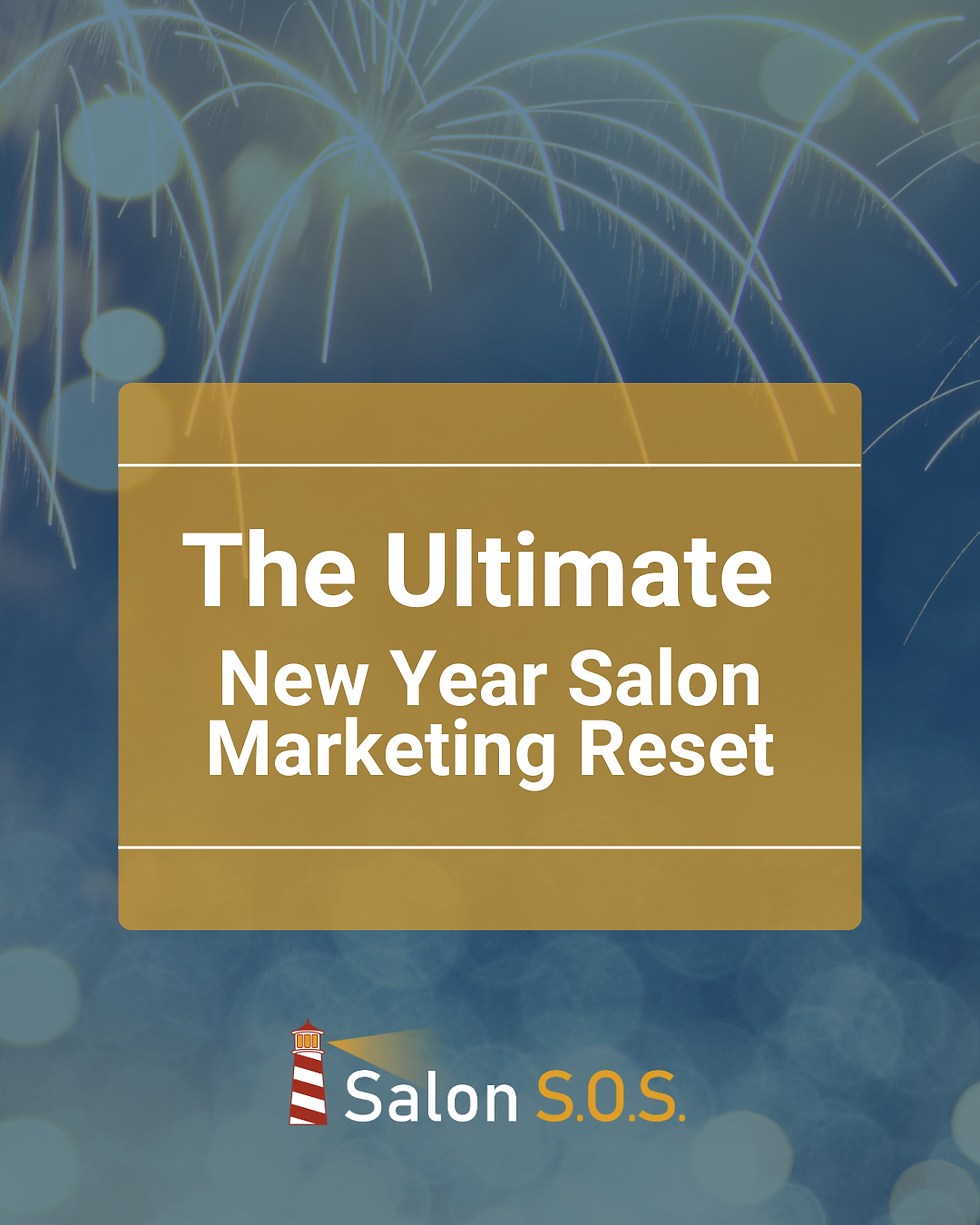


Comments